Sequencer: Create a song without playing
In this tutorial we are going to make an arrangement for the song Twinkle Twinkle Little Star. You can find score with melody and chords for any song in a song book or google it.
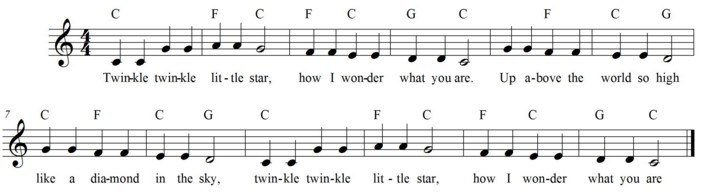
Go to menu Window
=> Sequencer => Staff.
Select channel is 1, Mode is insert and Insert is 1/4 note.
Move the mouse over the staff lines and you will see a note
appear that moves along with the mousepointer.
When the note is exactly above or below a rest symbol, it
will color brown, that would be a good spot to place it.
When the mousepointer goes below the staffline, then extra
stafflines appear.
Move the mousepointer so that the brown note is exactly below
the first rest symbol, exactly on the first extra line.
If there is a sharp (#) or flat (b) before it then move it a
little lower or higher.
If the note is grey then move it a little to the left or the
right until it colors brown.
Now click on it.
There now should be a note on the same spot as the first note
in the song above.
If it is not on the same spot then keep the D key pressed and
click on the note to remove it.
Instead you could also keep the M key pressed and drag the
note to the right place.
First insert al the 1/4 notes in the first half of the song
(until the word high).
Always place the note at the position of the next rest symbol
and check that it is colored brown before you click.
Then change Insert to "Half note" and insert the
notes at the words "star", "are" and
"high".
The notes in the second half are repeats of parts of the
first half. Lets copy them.
Select menu => Edit => Copy events and specify
"Bars 5 thru 6".
Then click on OK.
Now select menu => Edit => Paste events and specify
"Insert at bar 7".
Click on OK.
Use the same procedure to copy bar 1 thru 4 and paste it to
bar 9.
Then click on the Play button.
If you hear an error then correct it.
Go to menu Window => Sequencer => Arranger.
Click on the first cell.
Specify chord C and click on OK.
Click on cell 2 and specify chord F,,C.
The two commas indicate that two beats should pass before C
starts at the third beat.
Specify the chords in the rest of the cells:
3=F,,C 4=G,,C 5=,,F
6=C,,G 7=C,,F 8=C,,G
9=C 10=F,,C 11=F,,C
12= G,,C.
Click on the first cell in the arranger window.
Select style March, select variation Main A, select
multivoice Trumpet and click on OK.
Specify Variations in the following cells: 4=Fill In AA,
5=Main D, 9=Main B, 13= Ending B
No click on Play.
You still just hear the melody, no accompaniment.
Click on Generate and then on Play.
Now you hear the complete arrangement.
Click on Cell 1 and change the style to Crooner and the
multivoice to Strings Horns. Click on Generate and then on
Play.
That is a complete new arrangement in just a few clicks.
Go to menu Window => Sequencer => Pianoroll.
You can see that the instrument on channel 1 plays 2 notes at
a time.
That is because of the multivoice.
Go back to the Arranger window, change the multivoice in cell
1 to Trumpet, click on Generate and go back to the Pianoroll
window.
Now there is only one note at a item.
Scroll to bar 11.
Point the mouse to the first note in bar 11, it looks like
one note but it is actually two notes standing together.
Drag the note that starts at 11:02 from F5 to D5, the note at
11:04 goes from E5 to C5 and the note at 12:03 goes from D5
to B4.
Go to the Arranger window and click on Generate and then on
Play.
The melody at the end sounds different now. Go back to the
Pianoroll window.
Make all the notes in bar 9 and 10 shorter by dragging the
end of each note to the left, don't forget the notes that
kling to the next note.
Go to the Arranger window and click on Generate and then on
Play.
Go to menu File => Save MIDI file as.