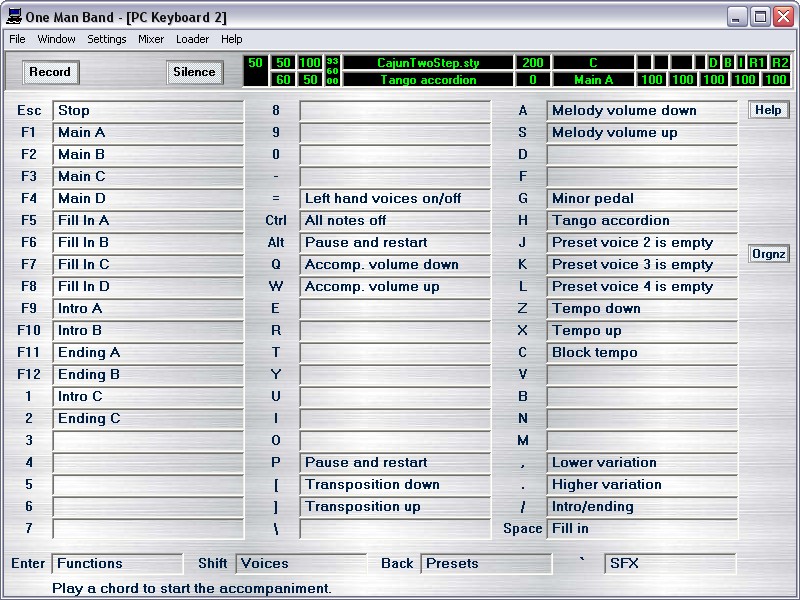
User-interface: PC Keyboard 2.
PC keyboard 2 is probably the best choice for live performance. Press the Start button in the voices window to reach this window. The accompaniment will start as soon as you press a chord.
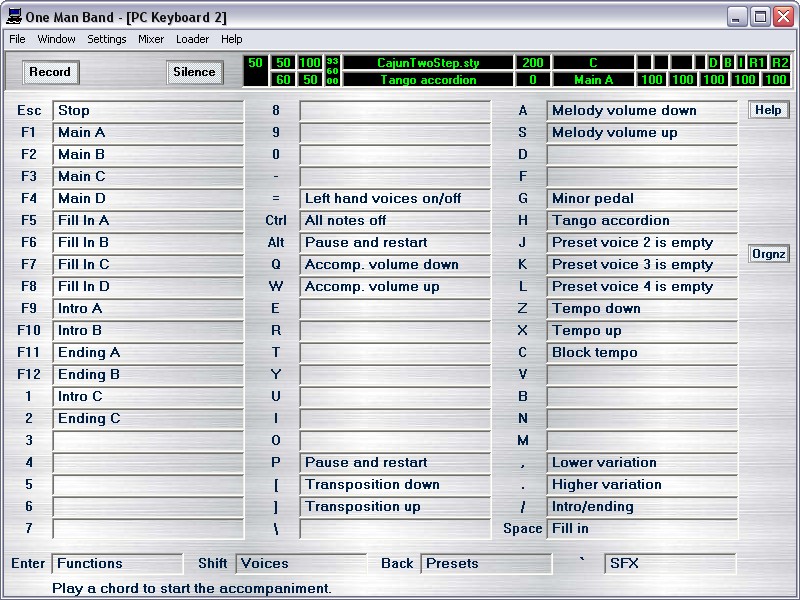
The Functions menu is shown at first and whenever you press the Enter key. In the functions menu you can perform all kinds of actions by pressing the corresponding key on the PC keyboard. Initially only a few of the functions are shown but you can assign extra functions or remove the ones you don't need. This is done by right clicking on one of the white function labels. In the Functions list that pops up you can assign or remove a function. You can reassign the keys with the mouse. Point to any label and press the left mouse button down. Now drag the label to another label. When you release the mouse button the two labels will change places.
The Voices menu appears when you press the shift key (no need to keep it pressed). Now the PC keys will activate the multivoices defined in the Voices window. With the Import and Export button on the right you can import and export the set of 12 voices listed in blue. The voice listed in red is the voices that is overwritten whenever a song is loaded in the Song window. Only use the voices listed in black as permanent voices because they are never overwritten.
The presets menu is activated with the backspace key. Each key can contain the complete setting for one of the songs in your repertoire. Each key (in the first menu after pressing the backspace) can also be defined as a submenu giving access to 60 more presets. A preset contains the style, the multivoice, the tempo etc. and can also play a mp3 or wav file as an additional intro.
Another option is to include a text with chords and lyrics or even the complete scanned score for the song. There is an example in the presets menu called Waltzing Mathilda. The score image will scroll while you play. You can do manual positioning in both text and image displays with the cursor movement keys: up, down, Home, End, Page Up and Page Down. The keys to activate the functions are still active when text or score is displayed and each menu (functions, voices, presets, sysex) can be shown by pressing the corresponding key (Enter, Shift, Backspace or ~). After you made a choice in the selected menu, the song image will reappear and the functions menu will be the active menu again.
Instead of choosing a style you can also choose to play a multimedia file as accompaniment. In that case you won't have to play chords and have the complete keyboard available for your solo performance. MP3, wav, mid and kar files can be played. When a karaoke file is played then the lyrics will be displayed in big font and the words to be sung will highlight in red. Press the key with the function "Pause and restart" to interrupt the song temporary. In the submenu label in blue "Karaoke files" there are a few Karoake files available.
Right click on any of the white labels in the presets menu to go to the presets definition window where you can define all these options.
The ~ (tilde) key is in the upper left corner of your keyboard and will activate the SFX menu. Each of the 60 keys can contain a file with system exclusive messages and controller values and patches. It is sent to the MIDI-Out port when you press the corresponding key. This is to change advanced effects in your synthesizer. Right click on any of the white labels to access a window where you can load and edit a sysex file.
Pres the "Load Sysex file" button to load an existing file. Press the "Edit sysex file" button to create or edit a sysex file. Type the name that will appear on the key label. The clear button will remove a sysex assignment from the selected key.
Besides sysex files you can also load wave (.wav) files for soundeffects in the SFX menu.
Back to the One Man Band main page.