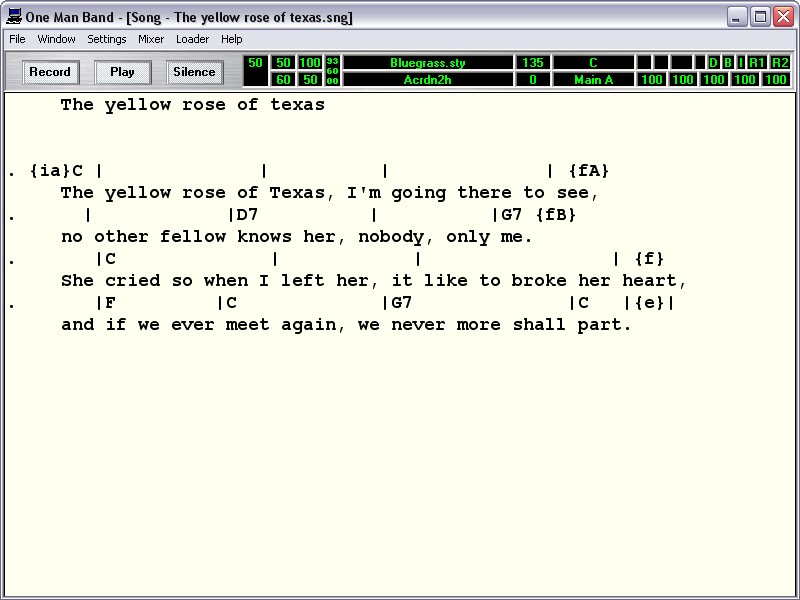
The Song window.
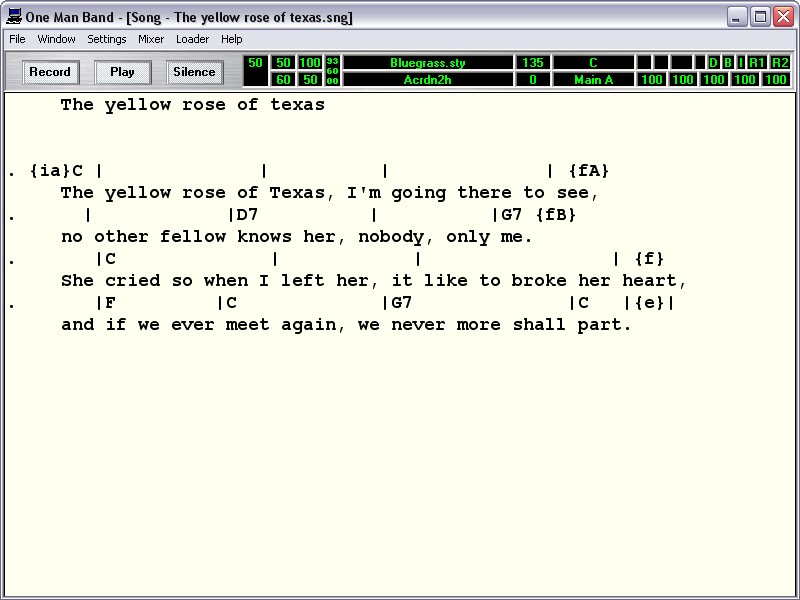
Pretyped chords and lyrics.
The Song window is accessed thru menu windows/song. Use menu file/open song to load a song. Press the play button and the song will start to play. While it plays the chords are highlighted. The song will start playing at the current position of the cursor. Click the mouse somewhere further in the song before pressing the play button, and it wil start at that position. To play a specific part of the song select it with the mouse (press the mouse button at the start point, move the mouse to the end point and release it there).
The selected measures (or bars) are shown in the main display. There are two kind of lines in the text window. The lines with lyrics and the lines with chords. The lines with chords start with a dot ( . ) in the first position. This is an indication for OMB that this line contains chords that should be played. Any line without a dot in the first position will be ignored. The chord lines are divided in bars or measures with vertical lines ( | ). The same way as music score is divided in bars.
Any chord change or variation change that is placed in between the bars will be in effect from the start of the measure. If you want it to start later in the measure then add a comma for each beat delay. E.g. | C will start a C chord on the first beat of the bar | , C will start a C chord on the second beat and | , , C on the third beat.
The expected spelling of C chords is:
C C6 CMaj7 CMaj7(#11) Cadd(9) CMaj7(9) C6(9) Caug Cm Cm6 Cm7 Cm7b5 Cmadd(9) Cm7(9) Cm7(11) CmMaj7 CmMaj7(9) Cdim Cdim7 C7 C7sus4 C7b5 C7(9) C7(#11) C7(13) C7(b9) C7(b13) C7(#9) CMaj7aug C7aug C1+8 C1+5 Csus4 C1+2+5 Substitute C with C#, D, D#, E, F, F#, G, G#, A, A# ,B , Db, Eb, Gb, Ab or Bb
Chords with a different bass tone are written as slash chords: C/E is a C chord with an E bass note.
Select another style for the song with menu File/Open style. Press the play button and the same song will be played with a different style.
Go to the Voices window (menu Window/Voices) and select another Multivoice for the melody of the song. Return to the Song window and press the Play button and the song will be played with the new melody voice.
The different variations in a style can be played with directions between curly brackets : { } in either lower- or uppercase:
I = intro
E = ending
A = next main is main a
B = next main is main b
C = next main is main c
D = next main is main d
F = fill in, can be combined with any of the previous charactersSo {iA} means play intro and proceed to main A and {fB} means play a fill in and proceed to main B. These directives always start at the first beat of the bar where they are specified. Intro and ending variations may be several bars long and the length may vary between styles. To make the song compatible with all styles OMB will finish the complete intro and ending in the song bar where it is typed. So the bar where the intro or ending is typed may in fact last 2 or 4 bars depending on the style that is currently selected.
Lower- and uppercase have different meaning in the following directives between curly brackets and preceded by a *:
*t = tempo down 5
*t9 = tempo down 45 (9 * 5)
*T = tempo up 5
*T9 = tempo up 45 (9 * 5)
*v9 = accomp volume down 90 (9 * 10)
*V9 = accomp volume up 90 (or melody down if accomp is already 200)
*d = drums off
*D = drums on
*b = bass off
*B = bass on
*i = other accompaniment instruments off
*I = other accompaniment instruments on
*h = set vocal harmonizer off
*H = set vocal harmonizer on (if such a device is connected to the MIDI Out port)You can make a song file that is a playlist. An example is included. The directives must start on the first position.
$playlist Indicates this is a playlist song file.
$wait 10 Wait for 10 seconds between two songs.
$random Play the listed songs in random order.
$end Must be on the last line.Chordsequences for 100 populars songs.
Record a chord sequence
Instead of typing the chords you can also record them live. Press the Record button and select the "Record chord sequence and melody option". Press the OK button. The User-Interface window will popup and the accompaniment will start playing when you press a chord. When you use a key function for an ending or the stop function or press the Stop button the accompaniment will stop and you will be asked if you want to keep this recording. Pres the Yes button and you will notice that a chord line is added to the text.
.C | | | |G | | | {f} |Am | | | |Dm | | | {f} |C | |F | |Dm | |G | |Em | |Am | |Dm |G |C | |{ea}|
The line starts with a dot and may continue on following lines without repeating the dot. When you break the line up with the enter key you must however add a dot at the start of the new line or OMB will not recognise it as a chord line. Besides the chords the recorded line also includes the variations that where played with the key functions. The chord sequence recorded this way can be converted to the Arranger window with the menu Files/Convert songchords to sequence. When you select this option you will be transfered to the Arranger Window. Remember that you may need to add bars for the lenght of the intro and ending, because the arranger will not automatically add bars for intro's that are longer than 1 bar.
Record Melody
When you have finished a chord sequence then press the Record button. This time select the option "Record melody". New options become available on the screen. By default the melody will be played with the current Multivoice complete with layering and auto harmonies. However you can choose to record only one of the voices in the multivoice. In that case there are 8 voices available in the Song window. You can edit the voices by pressing one of the set window.
When you change settings of a multivoice it will always be transfered to the first multivoice of the list. When you load a Song later the included multivoice will also overwrite the first multivoice in the list. Therefor the first multivoice is to be regarded as a non permanent multivoice. When using it in a Song the correct settings will be saved in the song and restored later from the songfile (*.sng), not from the configuration file (omb.cfg) where all the multivoices and presets are stored.
Press the Set button of voice 5. The voice edit window that pops up is similar to the Voices window. On top of the window the channels are listed that are being used by the current style and multivoice. It would be possible that channel 5 is already in use by the style or multivoice and then you can specify a different channel for this voice. Press the exit button if you're finished in this window and return to the Record window.
When this is not the first melody recording in the song then there are a few option about how the previous record melody should be handled. The option "Leave existing events" will keep the previous record melody. The option "Delete events in corresponding track" will only delete the events previously recorded with the same voice. The last option will delete all the previous recorded events. In all cases only the part of the song that is re-recorded is overwritten. Not the melody before and after the new recording.
Instead of recording melody you can als record effects with the mixer. Select the Mixer option and press OK. The Mixer window will appear and you can apply all kinds off live effects with the sliders. E.g. fade-in and fade out or wah-wah effects (if your synth responds to resonance and cut-off frequency changes).
Record MIDI files.
When a song is complete you can record a MIDI file from it. Press the Record button and select the option "Record midi file" and press the OK button. The song will start playing. Let it play thru the end then a File box will popup where you can specify a name for the MIDI file. If you press the stop button before the song has ended then only part of the song will be recorded in the MIDI file. Just as when you play the song with the Play button, the song will start from the position where the cursur is placed. And when a part of the song is selected with the mouse, then only that part will be recorded.
Back to the One Man Band main page.